Zip an Assembly or Part
The most important part to remember when importing a zipped file: the name of your zip file MUST match the top-level assembly filename.

Zip an assembly
- If you haven’t already, prepare your assembly for import.
- Open the folder that contains your assembly and its references.
- Select all of the content inside that folder, and package it using your preferred compression method.
Example: On Windows, select all of the contents inside the folder, right-click the top-level assembly, and then choose Send to → Compressed (zipped) folder.
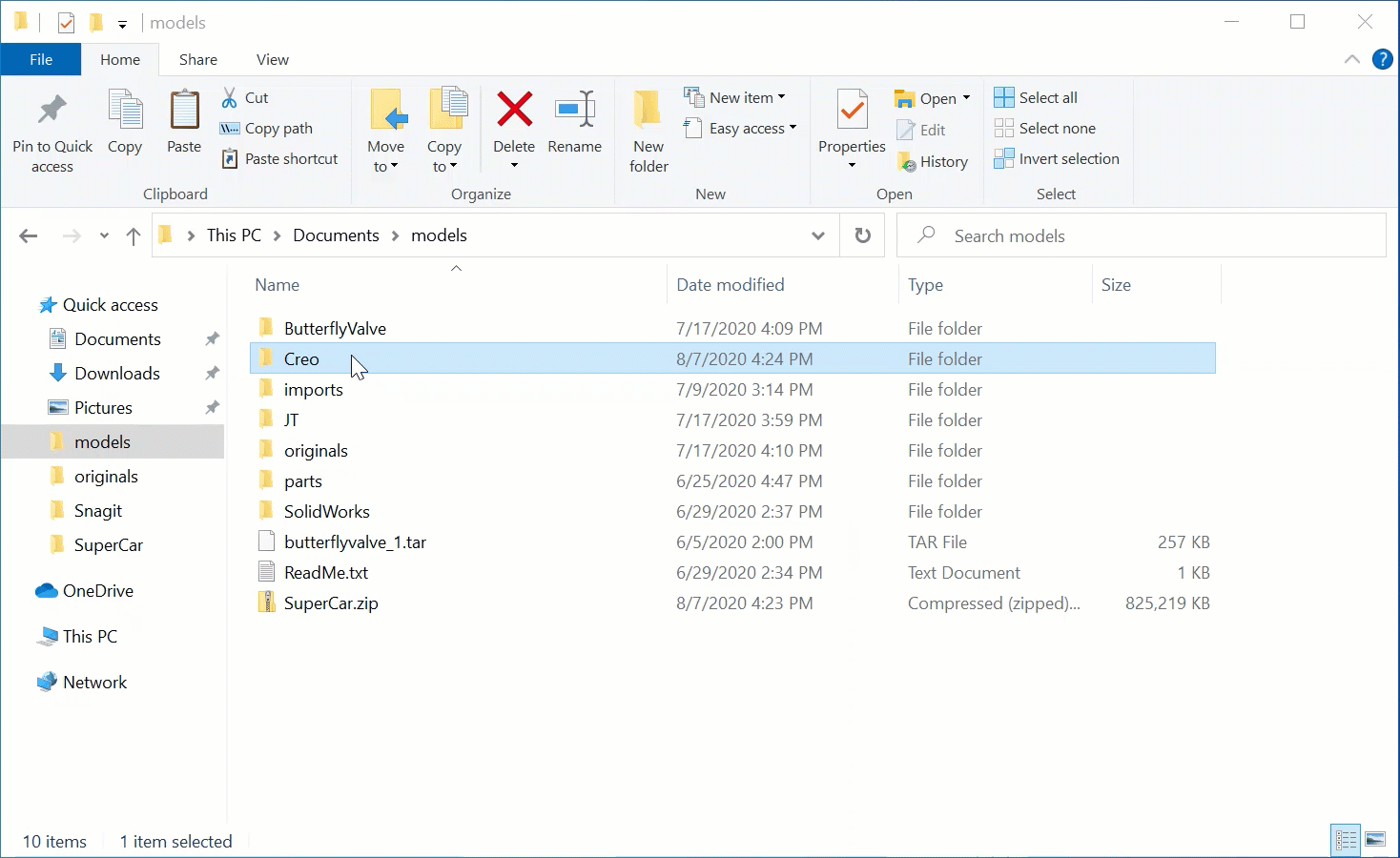
- Ensure that the new zipped filename matches the top-level assembly filename.
If the top-level assembly is SuperCar.asm, the zipped file needs to be SuperCar.zip.
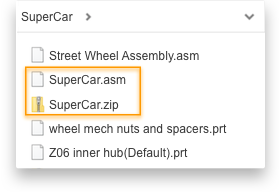
- You can now import the .zip file into Vertex using the Import → File option.
Zip a part
- Select the part file and package it using your preferred compression method.
Example: On Windows, select the part, right-click, and then choose Send to → Compressed (zipped) folder.
- Ensure that the new zipped filename matches the original part's filename.
If the part is named Bike.step, the zipped file needs to be Bike.zip.
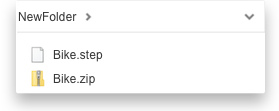
- You can now import the .zip file into Vertex using the Import → File option.
If you're having difficulties with packaged assemblies, see Zipped or packaged assembly troubleshooting.