Transforming Data
The Transform Manipulator will allow you to move a component, or an assembly, to a new location where you can visually align to existing data. You can find this feature under the Part Manipulation panel ![]()
- Select the data you are interested in moving. This can be done in the viewing window or the BOM view.
- Go to the Part Manipulation Panel and pick the Transform Manipulator. This will display a manipulator trihedron. You can also right-click on a part in the viewer and use the option “Transform Part”
- Use the controls on the Transform Manipulator to position your data. NOTE: To capture the new location of your transformed part(s), capture a snapshot
- To Transform the selected data from a specific spot, right-click over the spot and pick "Transform from here"
- To disable the Transform widget, right-click and select "Disable Transform Part" from the context menu or turn off Transform from the Part Manipulation panel
- The Reset option can be used to move the selected data back to its original location, or to reset all transforms.
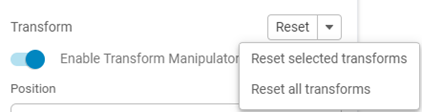
NOTE: You can also use the available fields to enter values to manipulate the data. This can be used to fine tune the location of a part. Also, if you happen to know the exact distance data needs to be moved, you can use these fields to enter those values.