Assembly Panel
Use the Assembly panel  to interact with the structure of your model. This is also known as the Bill of Materials (BOM). The Assembly panel lists the assemblies and parts that make up your model. You can do the following in the panel:
to interact with the structure of your model. This is also known as the Bill of Materials (BOM). The Assembly panel lists the assemblies and parts that make up your model. You can do the following in the panel:
- View the assembly structure of a model.
- Expand and collapse the list of items.
- Change the visibility of subassemblies and parts so that they’re visible or hidden.
- Select subassemblies and parts so that they’re highlighted in the viewing window.
- Filter subassemblies and parts.
- Display properties associated with parts.
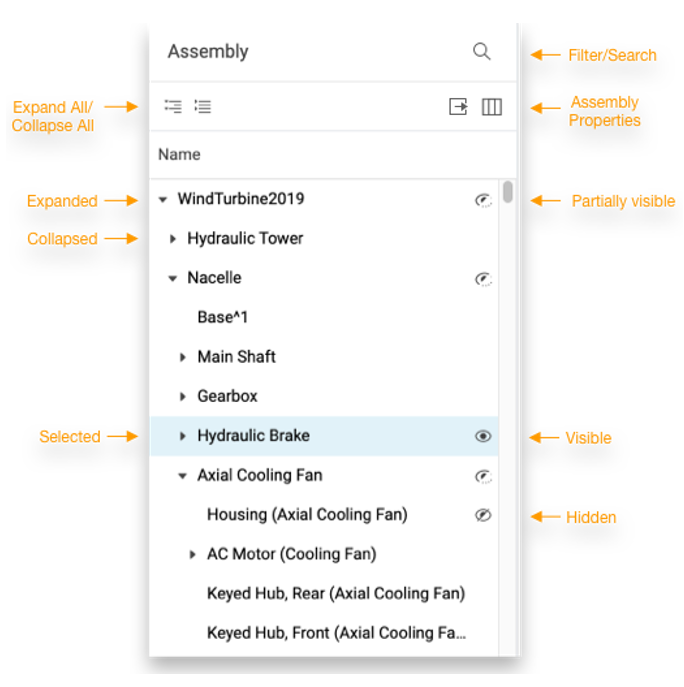
Tip: To navigate up or down a large assembly, use the following shortcuts. If using a keyboard shortcut, you must first select something in the assembly.
| Action | Shortcut |
|---|---|
| Scroll up the assembly | BOM panel: Click a part repeatedly. After the first click, each subsequent click selects the next level up the assembly. |
| Scroll page-by-page | Keyboard: Page Up or Page Down |
| Jump to the top of the BOM | Keyboard: Home |
| Jump to the bottom of the BOM | Keyboard: End |