Vertex Story (3D)
When you open a story, you see the Story Overview page. From here, you can review a story, share a story (story creator), and add snapshots and attachments.
When you open a snapshot that's in a story, you see the Story Snapshot. From here, you can manipulate the camera, add comments to a snapshot, view the assembly of visible parts, add cross sections and measurement (if enabled by the story creator), and export all parts that are visible (if enabled by the story creator).
For more information on stories, see Introduction to Vertex Stories.
Story Overview
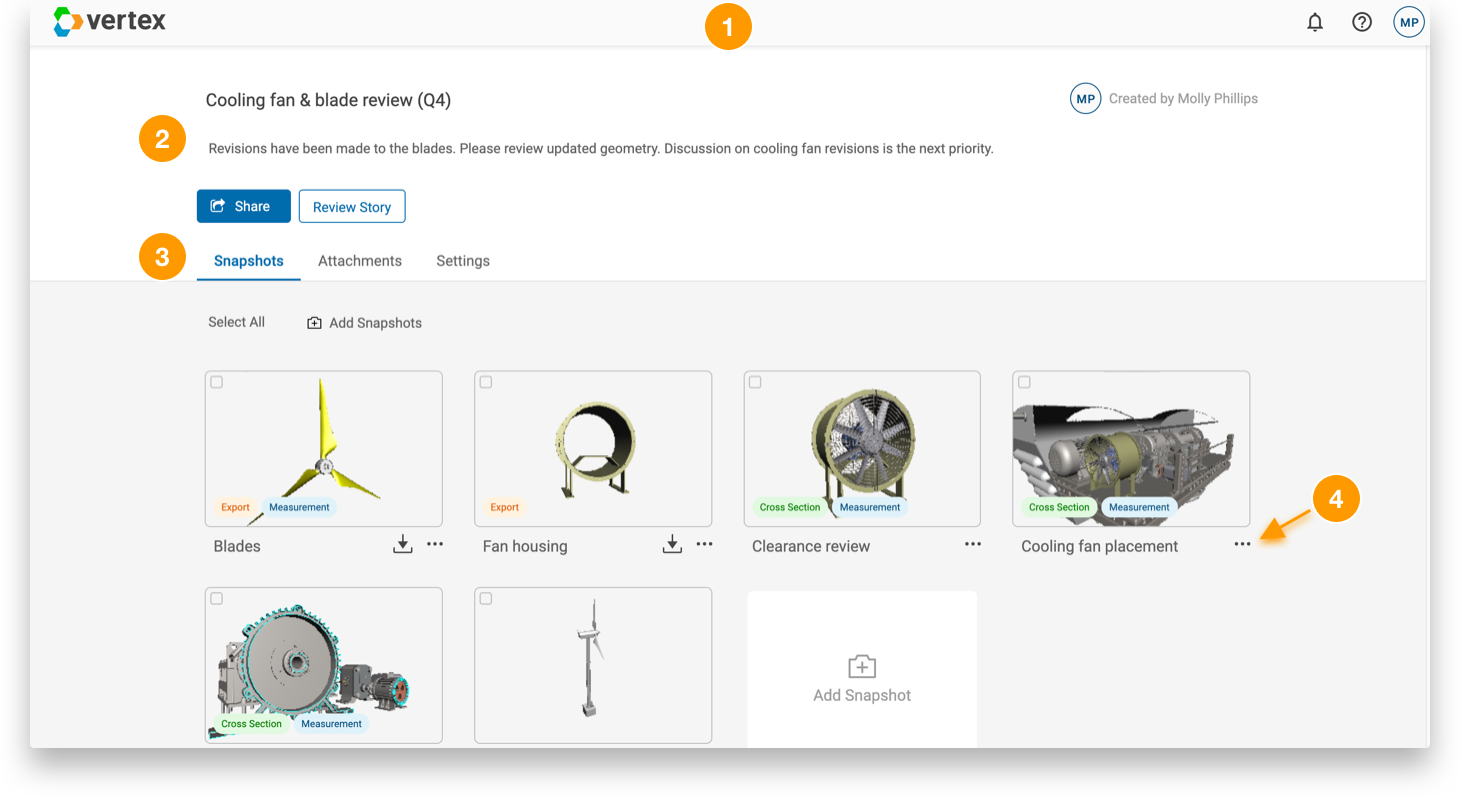
| 1 | Navigation bar | Provides access to the following:
|
| 2 | Story description | Displays information about the story and, if you’re the story creator, lets you share the story with others. |
| 3 | Story tabs | Let's you navigate between snapshots and attachments. If you're the story creator, you can specify settings for the story. |
| 4 | More menu | (Story creator only) Opens the options to enable or disable cross sectioning, measurement, and geometry export. |
Story Snapshot
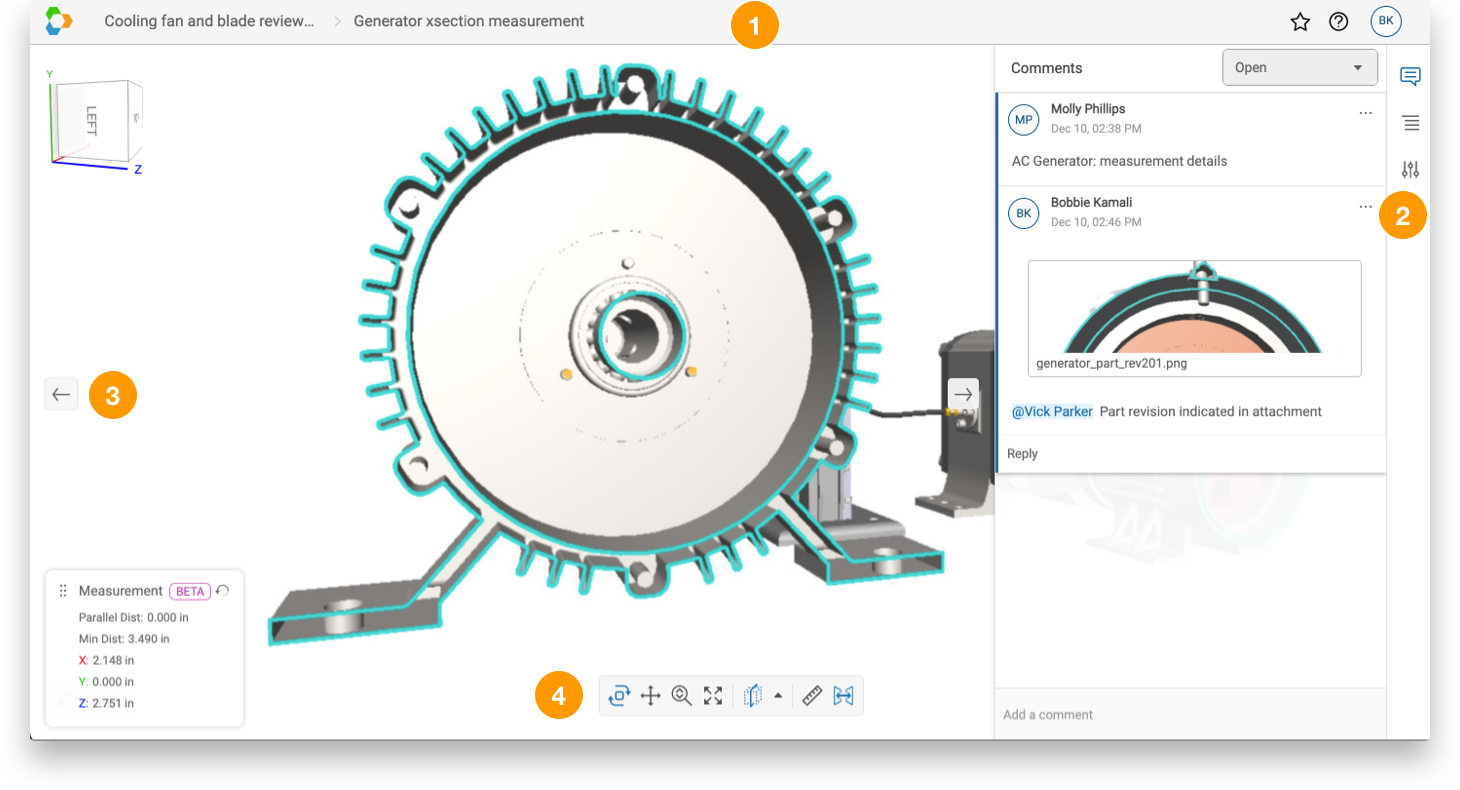
| 1 | Navigation bar | Provides access to the following:
|
| 2 | Story snapshot tabs | Let's you switch between viewing comments associated with the snapshot and viewing the assembly of visible parts that are included in the snapshot. |
| 3 | Navigation arrows | Takes you to the next snapshot or the previous snapshot. |
| 4 | Model toolbar | Let's you manipulate the camera view. When enabled by the story creator, you can also turn on a cross section and use measurement. |