Apply Snapshot Elements
When you create a snapshot, you have captured and saved certain elements in your view, such as camera angle, visibility, materials and transformation. With the Apply Snapshot Elements option, those saved elements from a snapshot can be applied to your current view.
To Apply Snapshot Elements
- Go to the Snapshot panel
- Pick the Apply Snapshot Elements option, and select the Elements to be applied
- Choose one or more of the available elements: Camera position, Cross Section, Material Overrides, Selection, Transforms, and Visibility
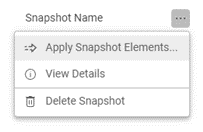
- After choosing which elements you would like to use, pick Apply to have those elements applied to your current view.
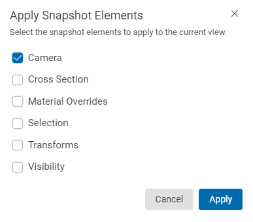
Snapshot Elements:
- Camera: The camera position from the snapshot will be applied to the current view.
- Cross Section: The cross section from the snapshot will be applied to the current view.
- Material Overrides: Any material override (color, transparency, and ghosting) will be applied to the current view.
- Selection: Part(s) selection is applied to the current view.
- Transforms: Any part transforms will be applied to the current view.
- Visibility: The part visibility state will be applied to the current view.
Example: As a user, I have hidden several parts and applied a transform to a part and then taken a snapshot. Now I want to replicate the visibility state of parts from a saved snapshot. To do this, I would apply the Visibility from that Snapshot Element to my current view. I can then capture a new snapshot.