Add or Respond to Comments in a Story Snapshot
Desktop
- Open a story and from the Story Overview, on the Snapshots tab, click the snapshot to which you want to add or respond to a comment.
- Under Comments, do one of the following, and continue to the next step:
- To reply to a comment, click an existing comment, and then click Reply.
- To create a new comment, at the bottom of the panel, click Add a comment.
Tip: To expand or collapse a comment thread, click empty space in the thread’s first comment.
- Do one or more of the following:
- Type your comment. If you want to draw someone’s attention to the comment, @mention them.
- If you want to add additional content to the comment, do the following:
To Do This Attach a snapshot 1. Set up the view, and click Capture Snapshot  .
.Include pins in a snapshot 1. Set up the view, and click Add Pin
 .
.2. Click the areas in which you want to place a pin.
3. When you’re done adding pins, at the bottom of the viewing area, click Done.
A snapshot thumbnail with your pins is added to the comment.Save markup in a snapshot 1. Set up the view, and click Add Markup  .
.
2. Use the Arrow , Ellipse
, Ellipse  , and Freeform
, and Freeform  tools to draw in the view. To make the ellipse a circle, hold Shift as you drag to draw.
tools to draw in the view. To make the ellipse a circle, hold Shift as you drag to draw.
3. When you’re done adding markup, at the bottom of the viewing area, click Done.
A snapshot thumbnail with your markup is added to the commentAttach files to a snapshot 1. Click Add Attachments
 .
.2. Navigate to the file that you want to attach and click Open.
Note: Each comment can include up to 10 snapshot thumbnails. If you need to include more than 10, create a new reply or new comment.
- When you’re done adding text and snapshots, click Submit.
Your comment is added, and email notifications are sent to the following:
- For replies to existing comments, email is sent to all collaborators and @mentions.
- For new comments, email is sent to the story creator and @mentions.
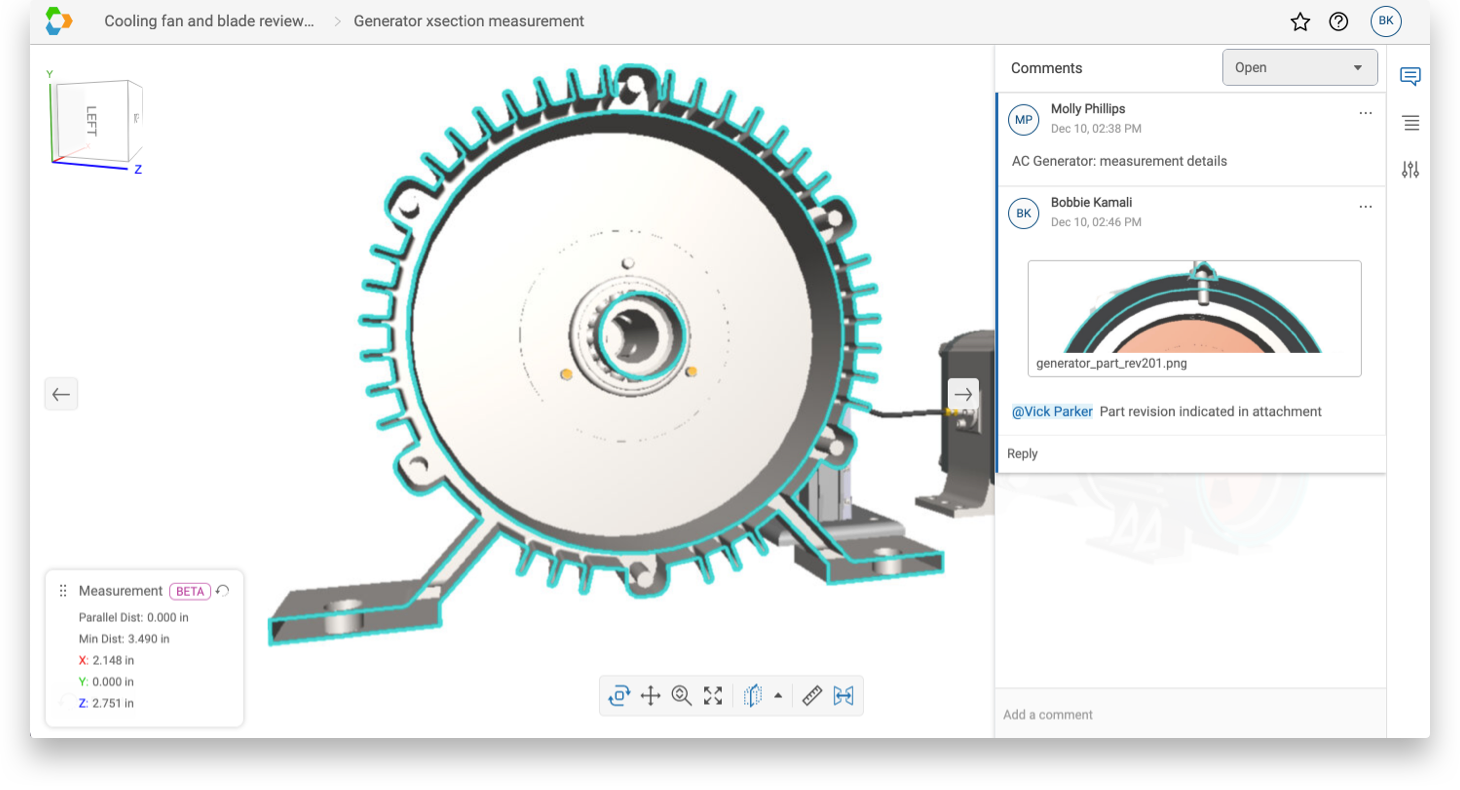
Mobile
- Open a story, and on the Snapshots tab, tap the snapshot to which you want to add or respond to a comment.
- In the upper-right tap Comments
 .
. - In the Comments list, do one of the following:
- To reply to a comment, tap an existing comment, and at the bottom of the page, tap Reply.
- To create a new comment, at the bottom of the page, tap Add a comment.
- Do one or more of the following:
- Type your comment. If you want to draw someone’s attention to the comment, @mention them.
- If you want to attach an image to the comment, tap Attachment
 and take a photo or video, or browse to an existing photo or file.
and take a photo or video, or browse to an existing photo or file.
- When you’re done adding text and attachments, and tap Submit
 .
.
Your comment is added, and email notifications are sent to the following:
- For replies to existing comments, email is sent to all collaborators and @mentions.
- For new comments, email is sent to the story creator and @mentions.
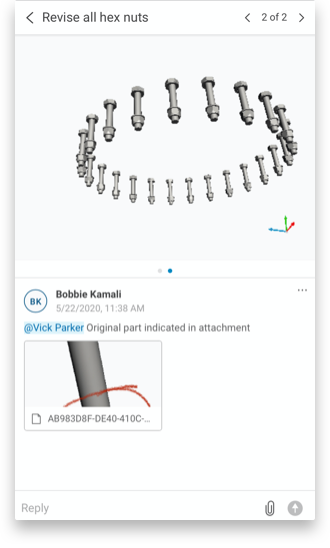
Note: Currently, you can view snapshots, pins, and markup that were added to comments, but you can only add them in a desktop environment.