Review a Story That's Shared with You
- From the File Manager, navigate to and open a Vertex Story.
- From the Story Overview, get a general idea of what the story conveys by doing the following:
- Review the title and description.
- Click Share to see who the story creator is and with whom the story is shared.
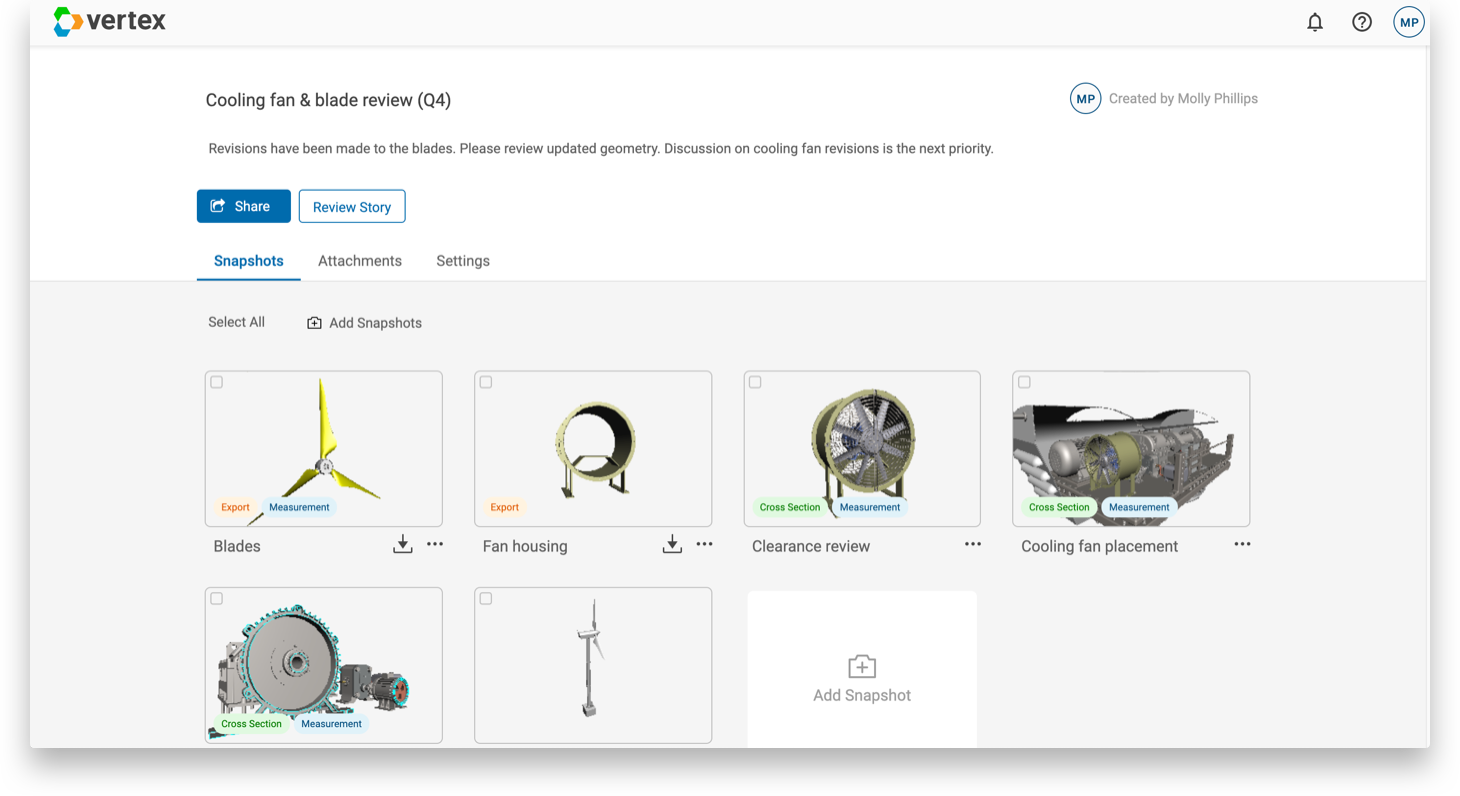
- Navigate through the story by doing the following:
- Click Review Story or select any of the snapshots.
- Click the arrows on either side of the image to go to the next or previous snapshot (or use the arrows on your keyboard).
- To add or modify a cross section (if enabled by the story creator), click Section Tools
 , and use the following tools to update the plane:
, and use the following tools to update the plane:
- Drag the slider to move the plane through the model, or type an offset value.
- Click Section Alignment
 and choose Align to Global
and choose Align to Global  , Align to Surface
, Align to Surface  , or Align to Part
, or Align to Part  . For that last two options, click the surface or part to which you want to align.
. For that last two options, click the surface or part to which you want to align. - Click Reverse
 to switch the side of the model that’s visible.
to switch the side of the model that’s visible. - Click Align View to Plane
 to look directly at the cross section.
to look directly at the cross section. - Click Align Plane
 , and select the X, Y, or Z axis to rotate your plane to align to that axis.
, and select the X, Y, or Z axis to rotate your plane to align to that axis.
- To measure your model (if enabled by the story creator), click Measurement
 , and click two points on your model.
, and click two points on your model. - Add or respond to comments in a story snapshot.
- To reset the snapshot to its original state, click Reset.
- To export the visible geometry in a snapshot (if enabled by the story creator), in the upper-right corner, click Export, and select exporting the file as JT or STEP. If you do not see this option, it means that the story creator did not enable it.
- Return to the Story Overview, and on the Attachments tab, review files that are attached to the story by doing the following:
- Right-click and attachment, and choose Download
 .
.
Note: If the attachment is a PDF or an image file, you also have the option to open the file without having to download it first.
- When the files are downloaded, open each file in a supported application and review them.
Example: If you download a JT file, import and open it in Vertex or use another CAD program.
- Right-click and attachment, and choose Download