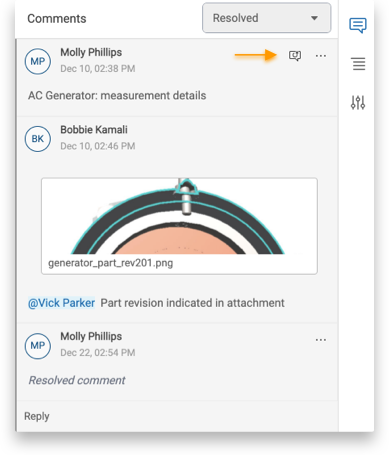Resolve or Reopen Comments in a Story Snapshot
Anyone with access to a story, including Story Users, can resolve a comment thread. However, only the person who created the first comment in a comment thread can delete an entire comment thread. Anyone with access to a story can also reopen resolved comment threads.
Desktop
Resolve comments
- Open a story, and on the Snapshots tab, click the snapshot that has the relevant comment.
- On the Comments tab, click the comment thread that you want to resolve, and in the upper corner, click More
 → Resolve.
→ Resolve.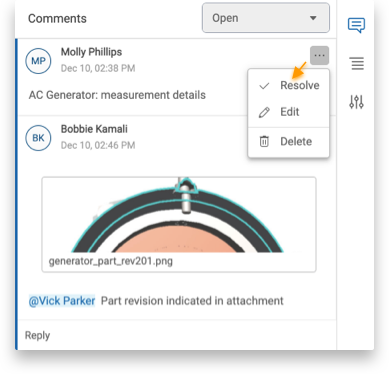
Tips
- To see a list of resolved comments, in the drop-down menu toward the top of the comments, select Resolved.
- To expand or collapse a comment, click empty space in the first comment.
Reopen comments
- Open a story, and on the Snapshots tab, click the snapshot that has the resolved comment.
- Toward the top of the Comments tab, in the drop-down menu, select Resolved. All resolved comments appear.
 . You can also respond to the comment to reopen it.
. You can also respond to the comment to reopen it.
Mobile
- Open a story and from the Story Overview, on the Snapshots tab, tap the snapshot from which you want to resolve a comment.
- In the upper-right tap Comments.
- In the Comments list, tap the comment thread that contains the comment that you want to resolve.
- Next to the comment thread that you want to resolve, tap More
 → Resolve.
→ Resolve.
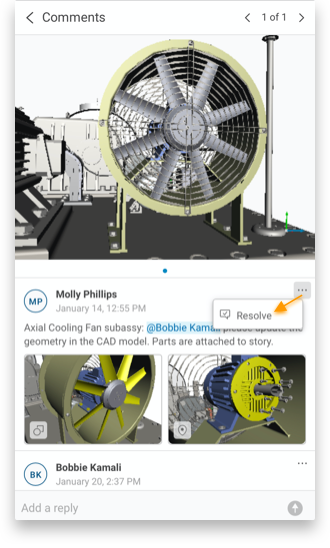
Note: Currently, you can only reopen comments and filter for comments in a desktop environment.